Day 29 - Panoramic
Panoramic shots are those that capture a scene that is wider than a typical photograph can capture. They are really a series of images that are stitched together to form a single wide-angle shot. While DSLR cameras need a special wide-angle lens or editing to produce a panoramic photo, our phone cameras come equipped with the tools to capture a panoramic shot quite easily. It only takes a little bit of practice to capture a great scene, since your phone's built-in panorama does a great job at stitching together the multiple images.
Here are some simple directions for using your phone's panoramic feature:
iPhone
1. With your phone turned in portrait/vertical position, open your camera app and tap the "Pano" button. This opens the panoramic feature, which looks like this.
2. Point your camera at the spot on the LEFT SIDE where you would like your photo to begin. (Sorry, left-handers, this is the only option you have)
3. Tap your screen and allow a moment for your phone to focus.
4. Tap the shutter button and slowly turn your phone to the right, being careful to keep the tip of the arrow on the line. (This helps keep everything lined up so that there are no wonky angles in your photo) Do not move your feet or camera, if possible, and just turn it slowly to the right. The more closely your phone stays on a pivot point, the better the shot. Your phone will give your on-screen directions if you are moving too fast or too slow, etc.
5. Once you have reached the end of your photo, tap the shutter button to stop shooting.
Here is an example of NOT holding the image steady on the tip of the arrow--you can see the zigs and zags in the finished photo.
Here is the same scene shot with a pretty steady hand.
Android
1. Open your camera app and swipe to get your choices.
2. Select Panorama mode and be sure your phone is in Portrait/vertical position.
3. Point your camera at the sop on the LEFT SIDE where you would like your photo to begin.
4. Allow a moment for your camera to focus.
5. Slowly move your phone to the right. Do not move your feet or camera, if possible, and just turn it slowly to the right, trying to keep it as level as possible. SomeAndroid phones have an alignment box to help you keep the scene aligned. If your model does not have that box, you might try lining the bottom or top of your screen with something to help ensure there are no wonky angles in your photo.
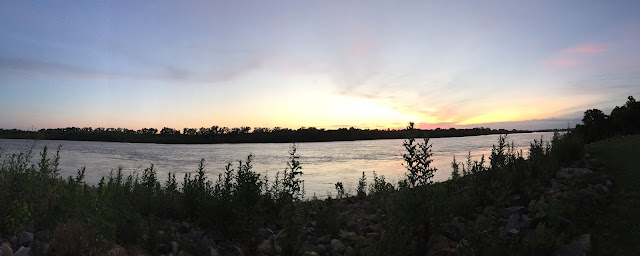
When you are sharing your panoramic shots on Instagram, be sure to allow them to keep their original shape. If you crop them to the typical Instagram square, you will lose the effectiveness of the image.
And just in case you need a tutorial in how to do that, here it is (the examples are from an iPhone, but I think that Androids will look pretty much the same).
* Once you upload your photo to the Instagram app, you will see several icons across the screen.
* Tap the sizing icon--the one on the far left with the little arrows, which will adjust your photo to its original rectangular shape. There will be white space above and below your photo, but that's okay.
Panoramic shots are those that capture a scene that is wider than a typical photograph can capture. They are really a series of images that are stitched together to form a single wide-angle shot. While DSLR cameras need a special wide-angle lens or editing to produce a panoramic photo, our phone cameras come equipped with the tools to capture a panoramic shot quite easily. It only takes a little bit of practice to capture a great scene, since your phone's built-in panorama does a great job at stitching together the multiple images.
Here are some simple directions for using your phone's panoramic feature:
iPhone
1. With your phone turned in portrait/vertical position, open your camera app and tap the "Pano" button. This opens the panoramic feature, which looks like this.
2. Point your camera at the spot on the LEFT SIDE where you would like your photo to begin. (Sorry, left-handers, this is the only option you have)
3. Tap your screen and allow a moment for your phone to focus.
4. Tap the shutter button and slowly turn your phone to the right, being careful to keep the tip of the arrow on the line. (This helps keep everything lined up so that there are no wonky angles in your photo) Do not move your feet or camera, if possible, and just turn it slowly to the right. The more closely your phone stays on a pivot point, the better the shot. Your phone will give your on-screen directions if you are moving too fast or too slow, etc.
5. Once you have reached the end of your photo, tap the shutter button to stop shooting.
Here is an example of NOT holding the image steady on the tip of the arrow--you can see the zigs and zags in the finished photo.
Here is the same scene shot with a pretty steady hand.
Android
1. Open your camera app and swipe to get your choices.
2. Select Panorama mode and be sure your phone is in Portrait/vertical position.
3. Point your camera at the sop on the LEFT SIDE where you would like your photo to begin.
4. Allow a moment for your camera to focus.
5. Slowly move your phone to the right. Do not move your feet or camera, if possible, and just turn it slowly to the right, trying to keep it as level as possible. SomeAndroid phones have an alignment box to help you keep the scene aligned. If your model does not have that box, you might try lining the bottom or top of your screen with something to help ensure there are no wonky angles in your photo.
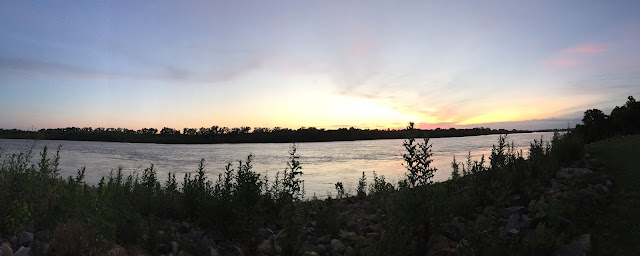
When you are sharing your panoramic shots on Instagram, be sure to allow them to keep their original shape. If you crop them to the typical Instagram square, you will lose the effectiveness of the image.
And just in case you need a tutorial in how to do that, here it is (the examples are from an iPhone, but I think that Androids will look pretty much the same).
* Once you upload your photo to the Instagram app, you will see several icons across the screen.
* Tap the sizing icon--the one on the far left with the little arrows, which will adjust your photo to its original rectangular shape. There will be white space above and below your photo, but that's okay.





















Be First to Post Comment !
Post a Comment